In the dynamic world of cloud computing, staying ahead of the curve is essential for businesses seeking scalability, security, and cost-efficiency. As VMware is a leading provider of virtualization and cloud computing software has recently unveiled VMware Cloud Foundation 5.0 (VCF 5.0), the latest version of its unified software platform for building and managing private clouds. Packed with an array of new features and improvements, VCF 5.0 offers enhanced scalability, advanced security, extended support for Kubernetes, and streamlined management capabilities. This article explores the key highlights of VCF 5.0 and why it should be on your radar when considering a cloud platform. 😃
Credit: VMware
Improved Scalability:
One of the standout features of VCF 5.0 is its improved scalability. With support for up to 100,000 vCPUs and 100TB of storage per cluster, VCF 5.0 empowers businesses to tackle even the most demanding workloads. This level of scalability ensures that organizations can deploy VCF on a larger scale and accommodate their evolving needs without compromising performance or efficiency.
Credit: VMwareEnhanced Security:
This one is quite important. Security is paramount in the cloud computing landscape, and VCF 5.0 addresses this concern with several new security features. The inclusion of remote authentication and secure boot capabilities ensures that user data and applications are protected from unauthorized access.
Extended Support for Kubernetes:
VCF 5.0 demonstrates VMware's commitment to supporting containerized applications by offering comprehensive support for Kubernetes. With compatibility for Kubernetes 1.23, VCF 5.0 enables users to leverage the latest features and enhancements of the popular container orchestration platform. Additionally, the inclusion of critical functionalities such as Container Networking Interface (CNI) support and multi-node control planes makes it easier to deploy and manage containerized applications on VCF. This integration simplifies the adoption of modern application development practices and facilitates the seamless integration of legacy and cloud-native applications.
Streamlined Management:
Managing a cloud environment can be complex, but VCF 5.0 introduces several new features to simplify operations. A centralized management console empowers administrators with a unified view and streamlined control over their cloud infrastructure. This consolidation eliminates the need to juggle multiple interfaces, reducing complexity and saving time. Furthermore, VCF 5.0 introduces a policy-based management framework, allowing organizations to define and enforce governance rules effortlessly. By automating management tasks and providing a cohesive management experience, VCF 5.0 reduces operational overhead and accelerates time to value.
Verdict:
VMware Cloud Foundation 5.0 represents a significant upgrade that offers customers a scalable, secure, and cost-effective cloud platform. With its improved scalability, advanced security features, extended support for Kubernetes, and streamlined management capabilities, VCF 5.0 equips businesses with the tools they need to thrive in the cloud computing landscape. Whether you are a small business seeking growth opportunities or an enterprise managing complex workloads, VMware Cloud Foundation 5.0 should be on your radar as a reliable and powerful cloud management solution.
Stay tuned for more updates...


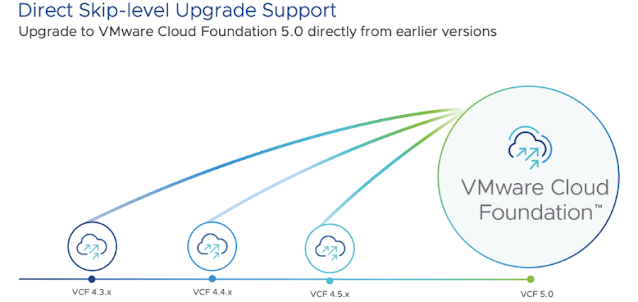
Comments
Post a Comment